Adding a New Service #
If you are looking to add a new service to FigsFlow, click on the ‘Add’ button.
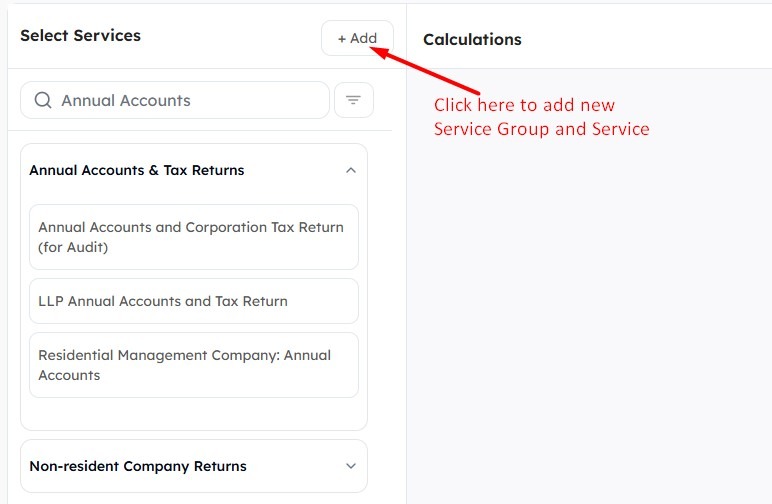
The detailed instructions to add Service Group and Services can be found in the Service Documentation.
Searching Available Service #
Search for the services from the Service Group and click on service(s) to add them to generate the calculation for the proposal.
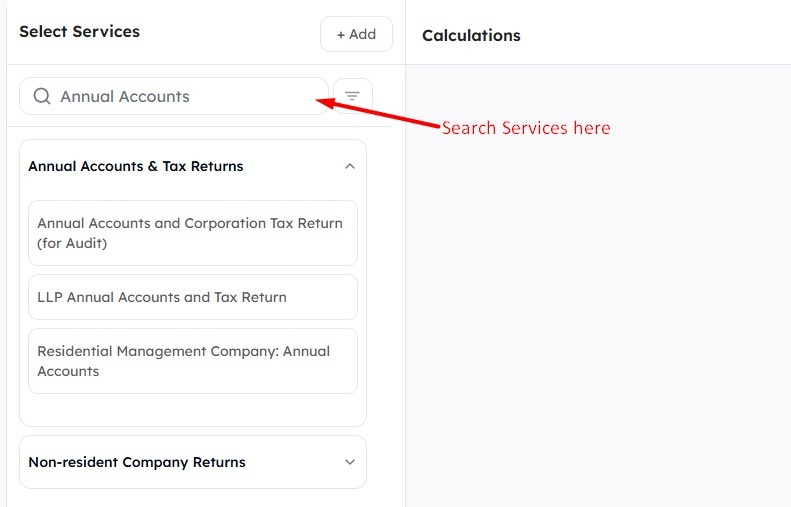
Filter Service #
FigsFlow allows you to filter and save the services that you frequently use to generate the proposal.
Click on the Filter icon to create a filter set.
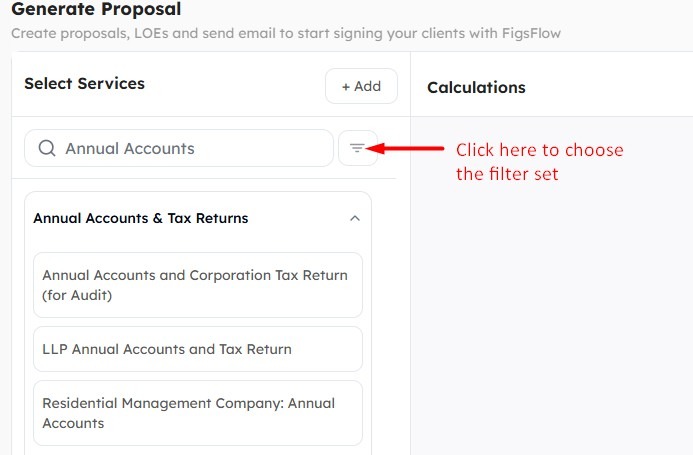
Click on ‘Create new filter’ on the pop-up.
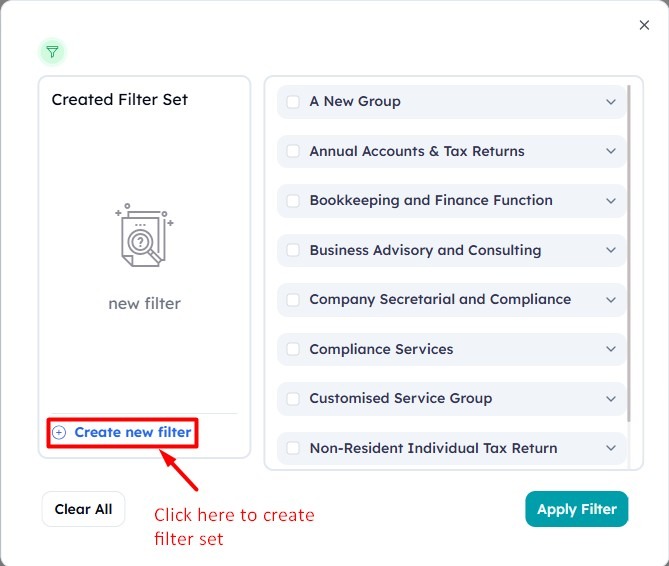
Name the filter and select the relevant Service Group to create the filter set.
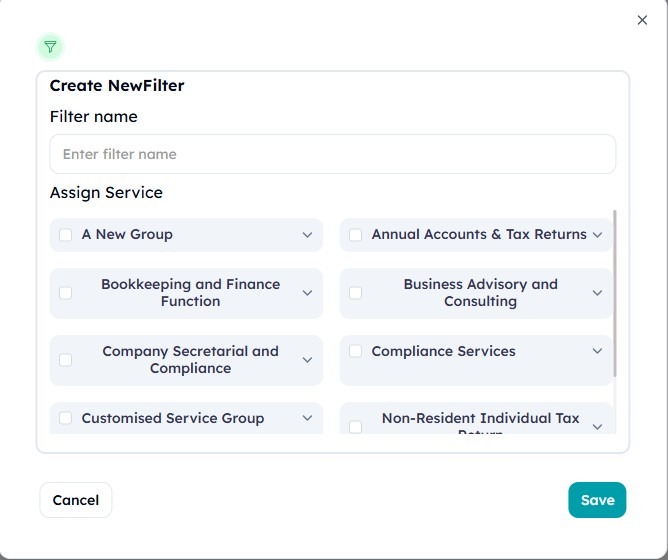
Alternatively, services can be selected across multiple Service Groups.
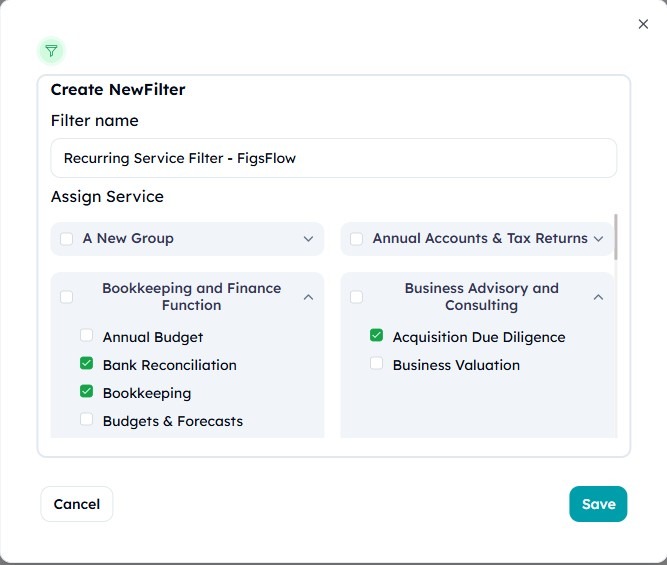
Click ‘Save’ at the bottom once you have selected the services.
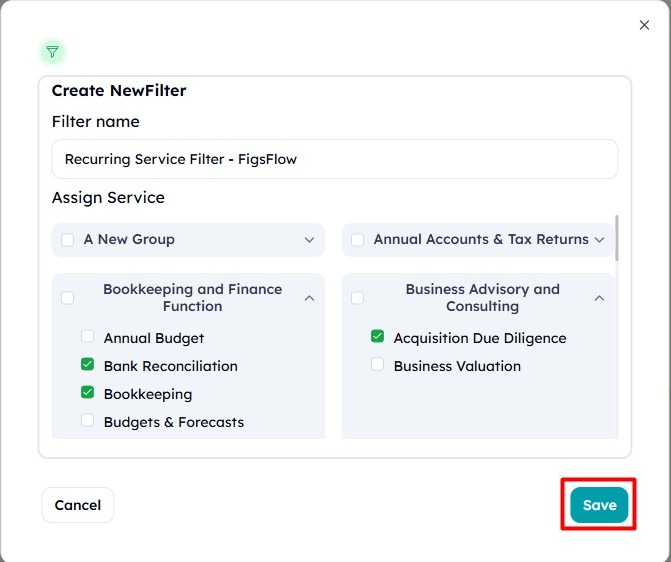
Select the filter set on the left, and Click on ‘Apply Filter’ to activate services based on the filter.
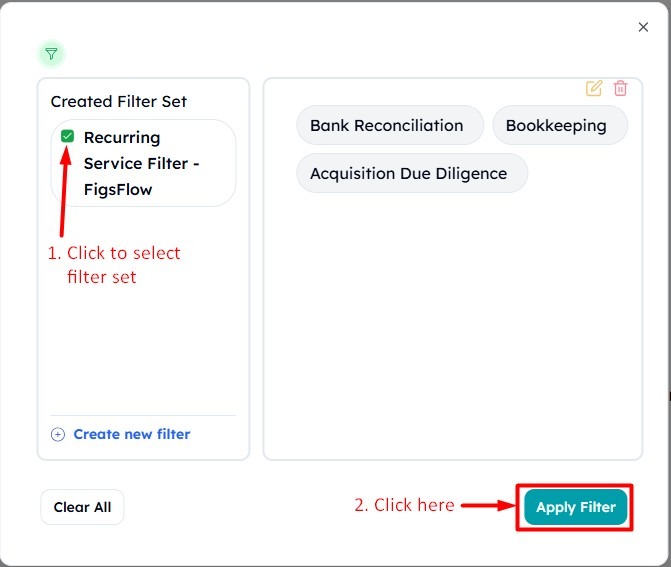
Click on ‘Note and Pen’ icon to edit the filter set and ‘Bin’ icon to delete the filter.
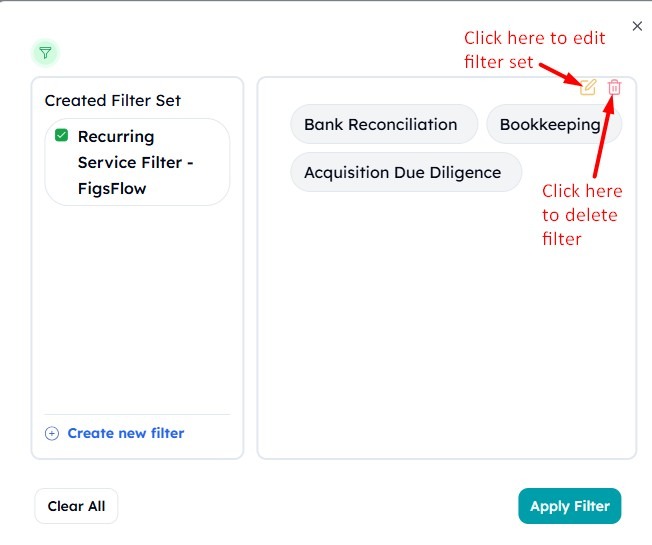
The service is now visible based on the Filter Set.
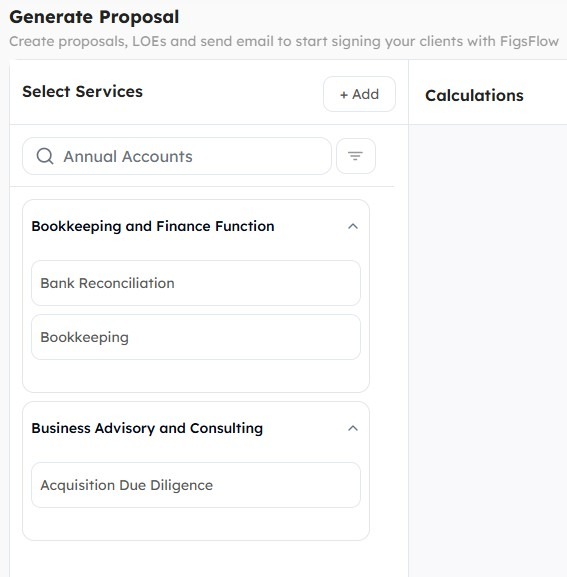
To hide the Service Group, tick ‘List all the services only’.
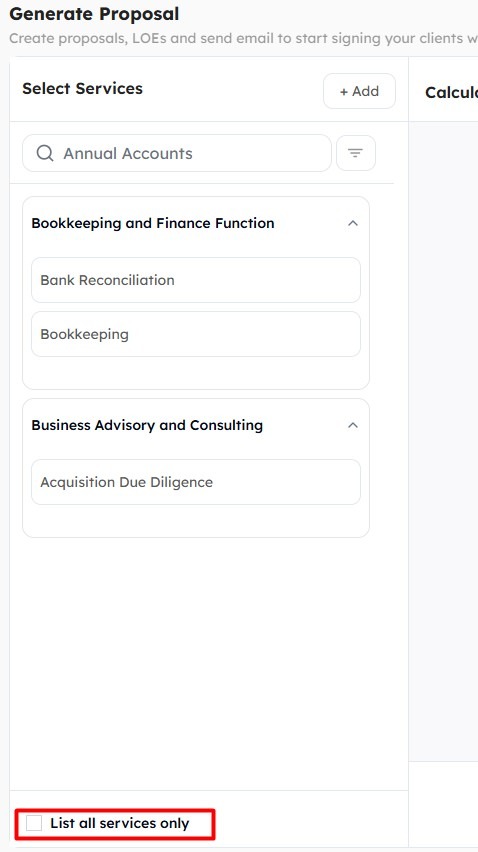
IMPORTANT: The filter set needs to be reselected once the session expires or you log out of FigsFlow.