Organisation contacts are used to record the organisation’s records in FigsFlow.
The mandatory information required for registering organisation contacts on FigsFlow are:
- Organisation’s Name
- Registration Number
- Contact Type
- Associated Contacts (Primary Contacts)
- Name
- Email Address
The optional information required for organisation contacts are:
- Primary Contact Number
- Alternative Contact Number
- Website
- Address
- Address Line 1
- Address Line 2
- Address Line 3
- Town/City
- Country
- Post Code
Accessing Organisation Contacts #
To access organisation contacts, on the contact module, select ‘Organisation Contacts’ tab on the top.
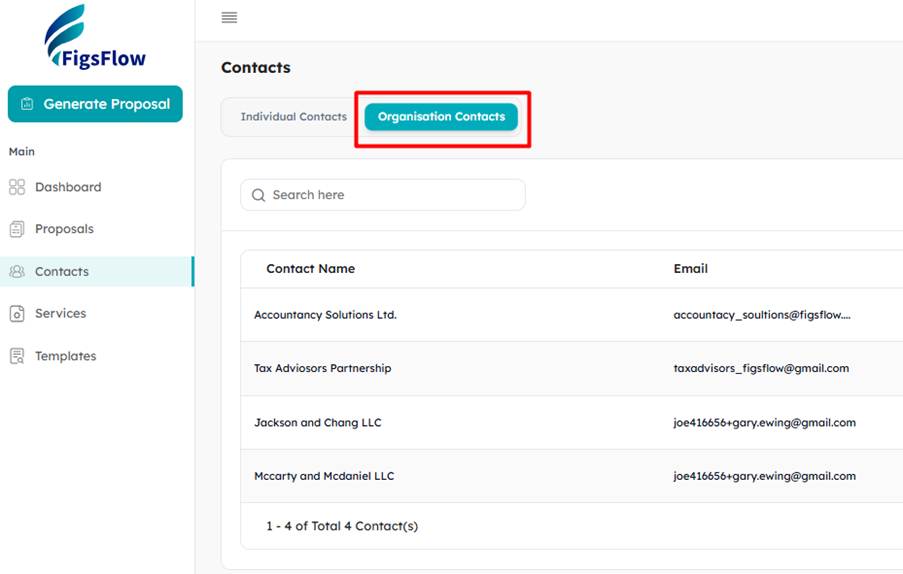
Adding Organisation Contact #
To add a contact on Organisation Contacts, click on the ‘Add Organisation’ button on the top-right.
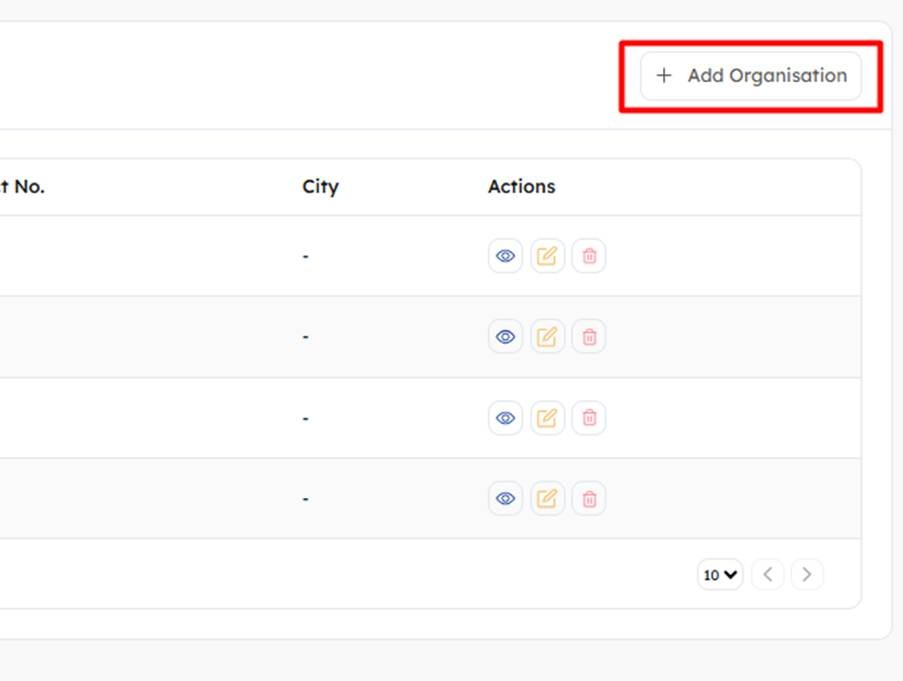
Fill in the information manually or import the Company information from Companies House by clicking on the ‘Import from Companies House’ button. This will auto-fill the company information from the Companies House records for you. The fields with an asterisk (*) are mandatory for creating the contact.
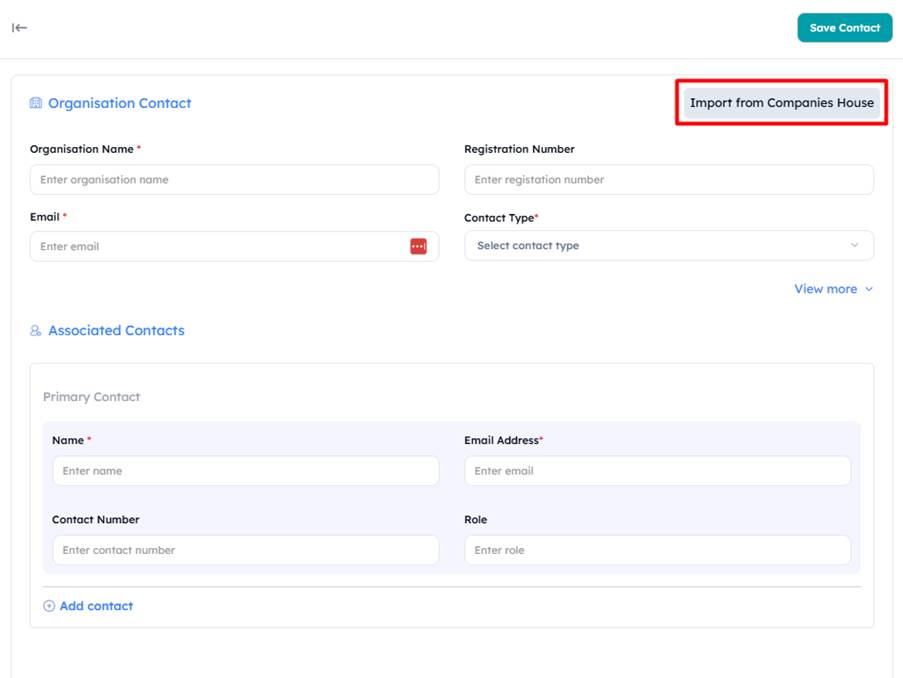
To fill in additional information, click on ‘View more’ to access more fields
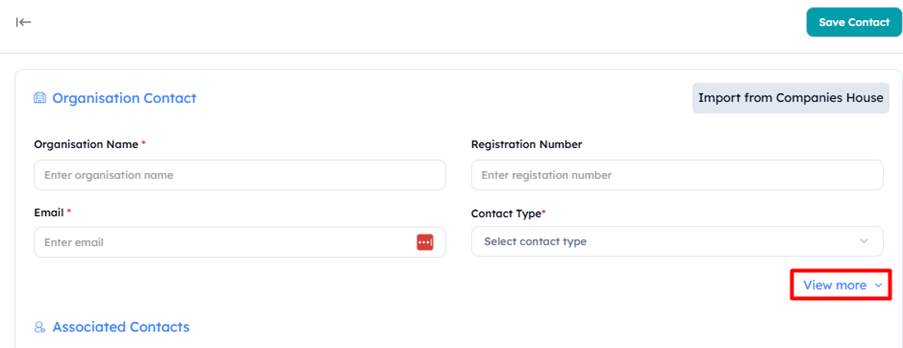
To store information about individuals associated with the company, fill in the details in Associated Contact for the primary contact – the fields with asterisk (*) are mandatory. To add secondary contacts, click on ‘Add Contact’.
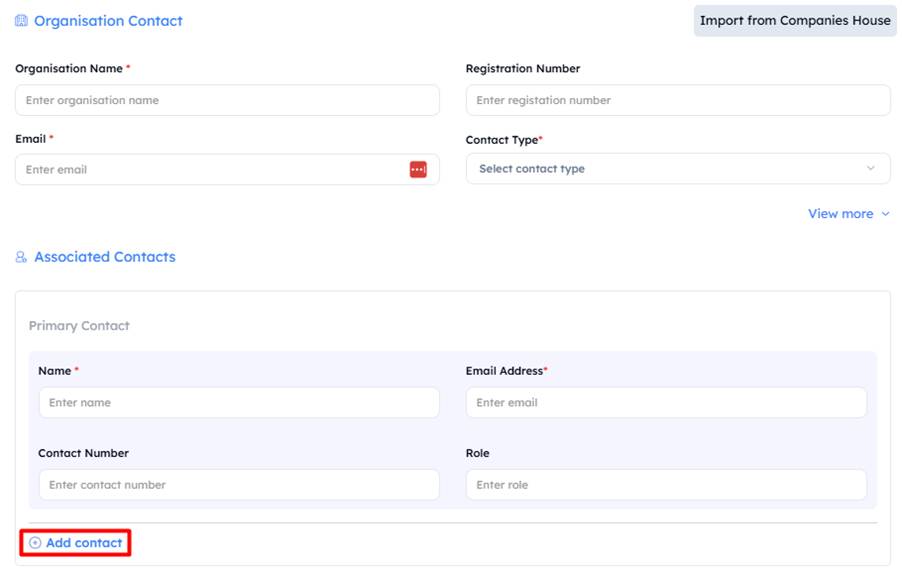
Once all the information is filled in, click on ‘Save Contact’ on the top-right.
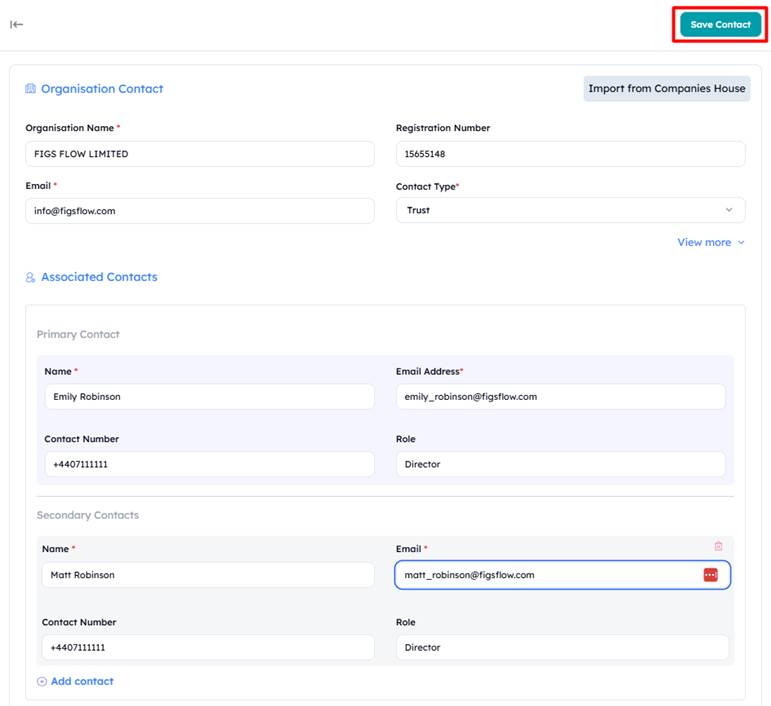
The organisation contact is now saved is visible in your database.
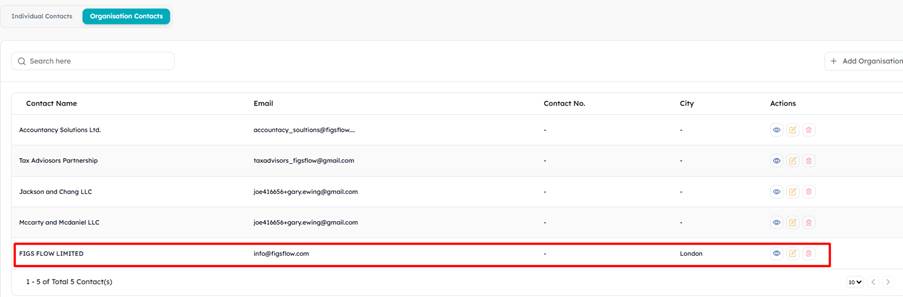
Viewing/Editing Organisation Contacts #
To view or edit the organisation contact on FigsFlow, go to the contact module and select organisation contacts.
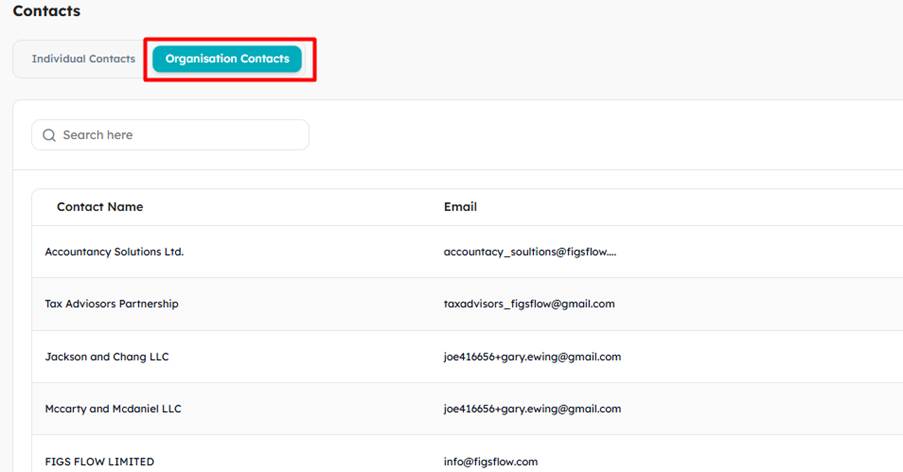
Next, select the organisation contact you want to view or edit.
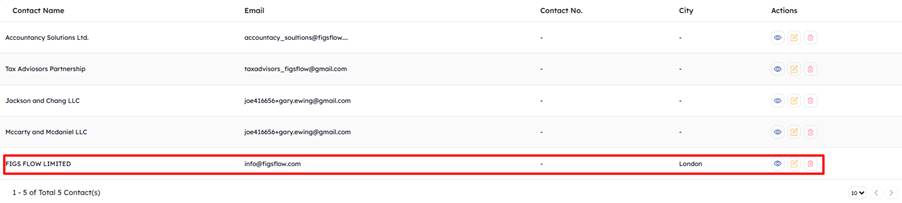
To view the details of the contact record, click on the ‘eye’ icon.

To edit the contact record, click on the ‘notepad and pencil’ icon.

To delete the contact record, click on the ‘bin’ icon.

Searching Organisation Contacts on FigsFlow #
Under the ‘Contacts’ module, select ‘Organisation Contacts’ tab.
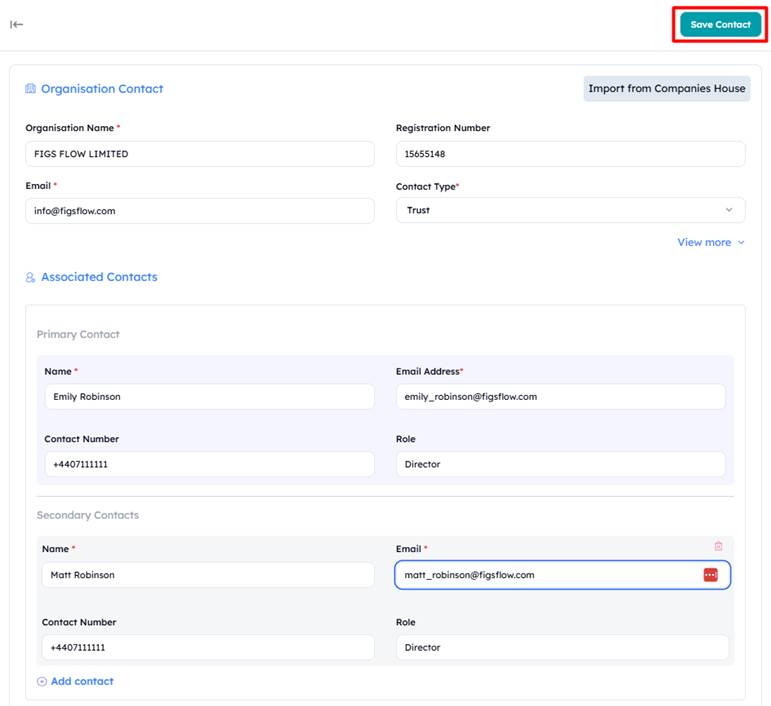
On the search bar, type the name of the organisation to search the organisation you are looking for.
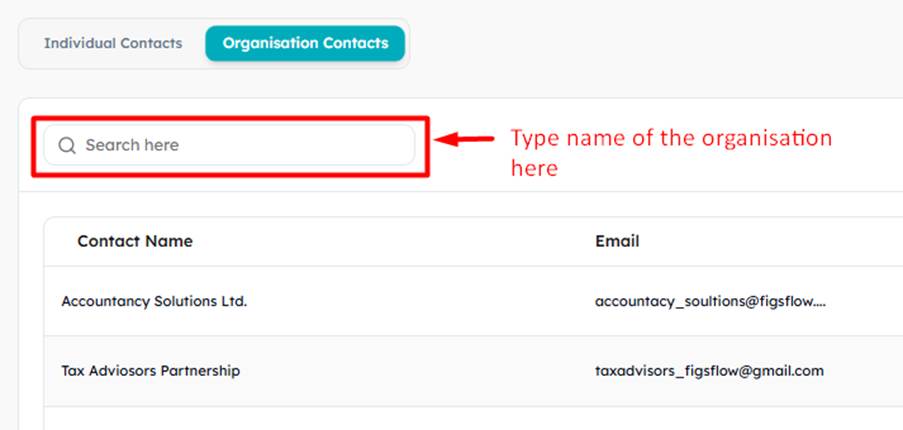
<Review Collection>
Was the knowledge-base helpful?
- Smiling face
- Straight face
- Unhappy face