Editing users is handy when you want to add any details to the existing FigsFlow user’s profile.
To edit a user’s profile, go to User and select the user to edit.
Next, click on the ‘note and pen’ icon to edit the user.

Update the ‘Job Title’, ‘Department’, ‘Role’ and click ‘Update User’ at the top to save the changes.
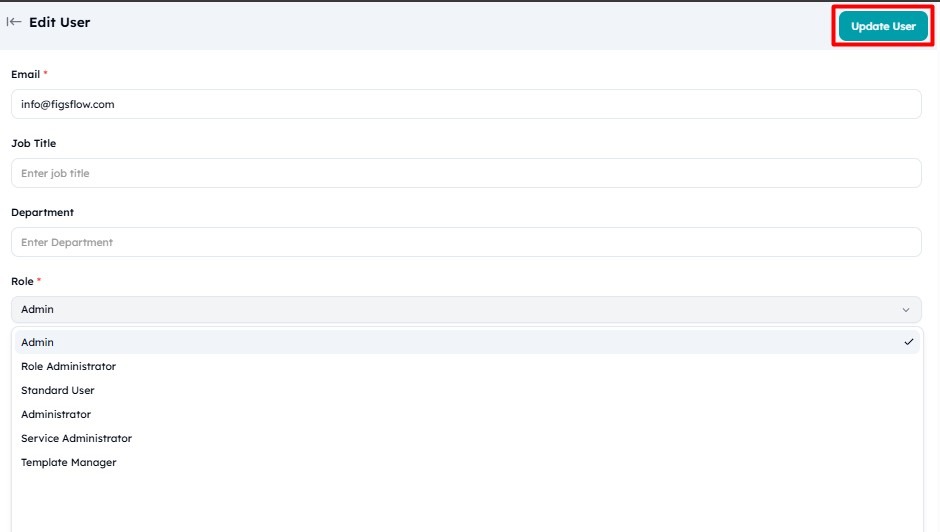
The changes will be reflected in the Users Dashboard.
IMPORTANT:
You cannot edit the email address field of the user as it remains permanently after the invitation has been sent. If it requires editing the email address field, delete the user and re-add them with a new email address.
To learn how to add a new user, refer to our ‘Adding a New User’ documentation.
To learn how to delete an existing user, refer to our ‘Deleting a User’ documentation.